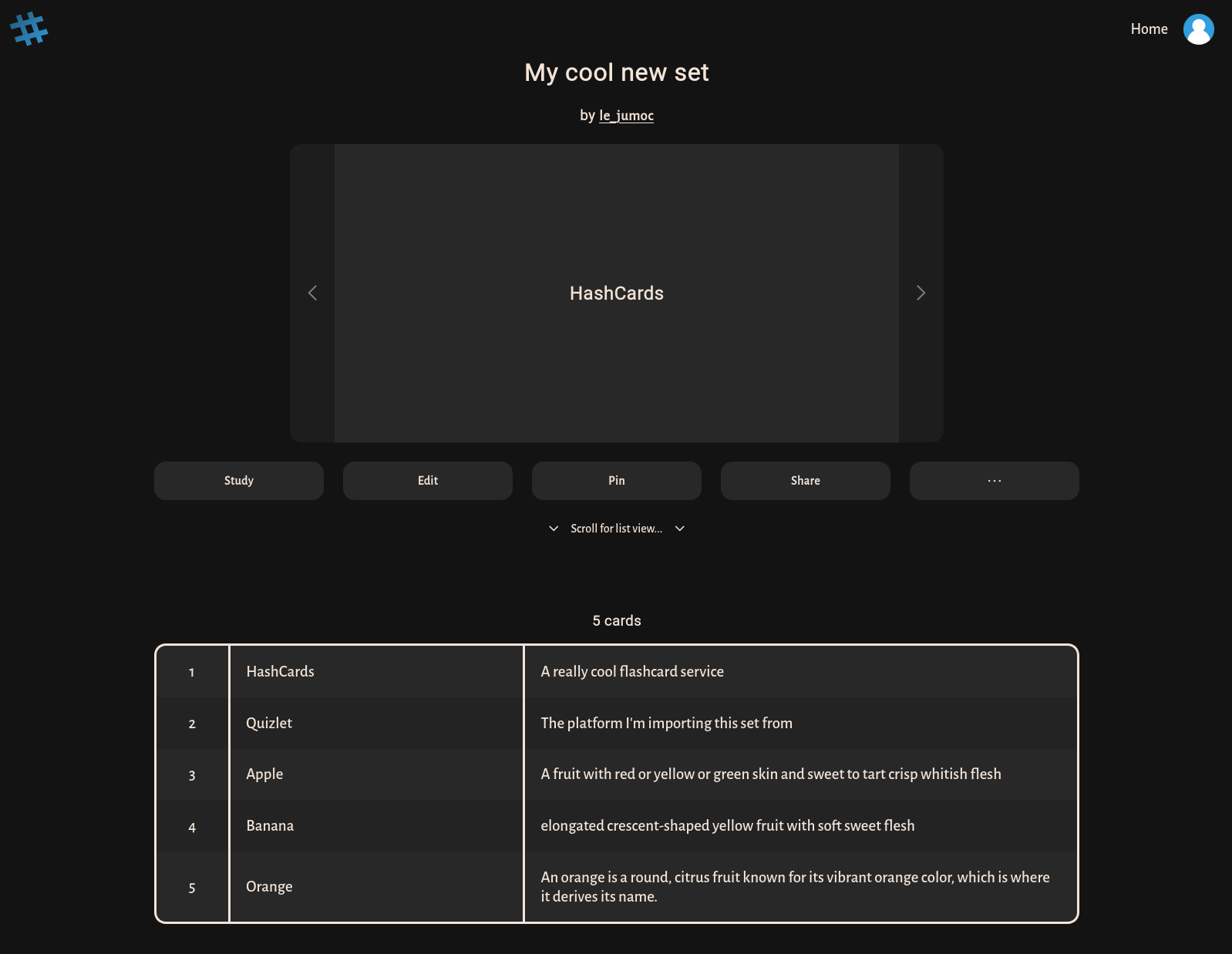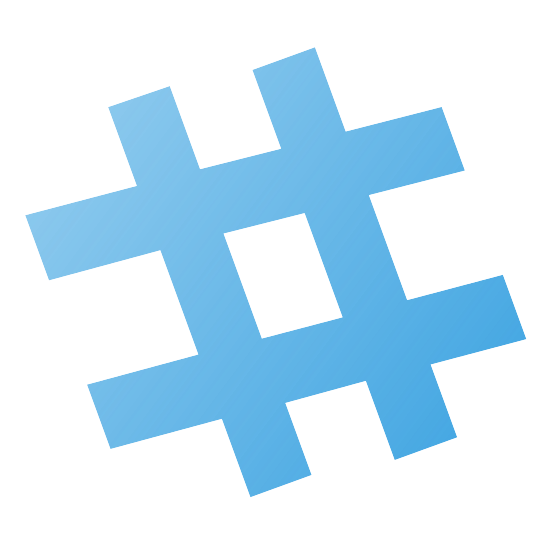Importing from Quizlet
Importing from Quizlet is quick and easy!
Tl;dr: Copy the set from the quizlet export menu, then paste it into the HashCards import menu.
1. Open a set you own
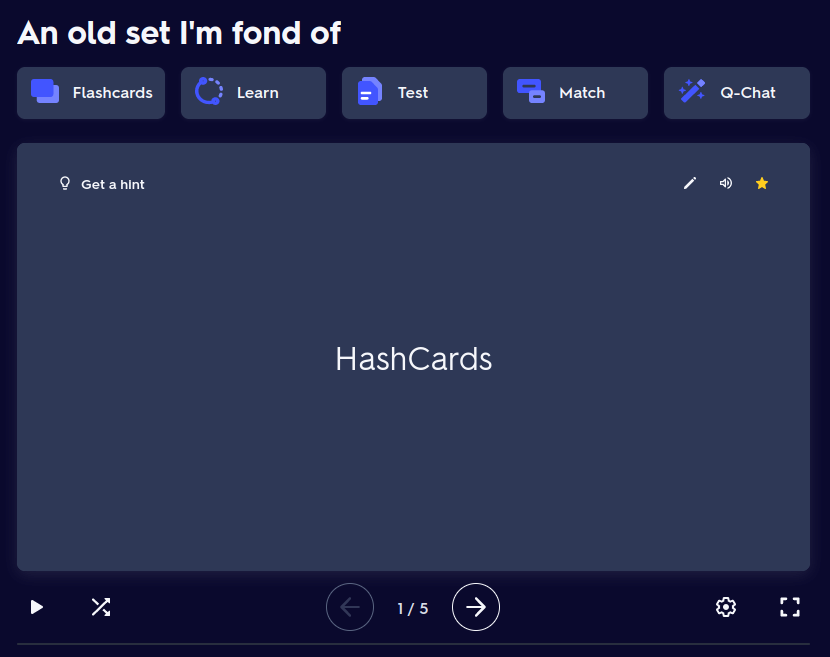
Make sure that you are on this screen, not the set editor.
2. Click the 3 dots to open the "more options" menu
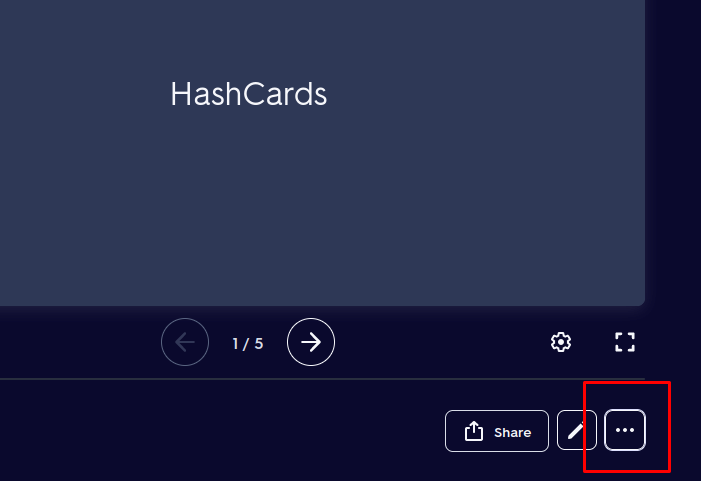
The button is located to the bottom right of the flashcard currently being displayed, just next to the share button.
3. Click export
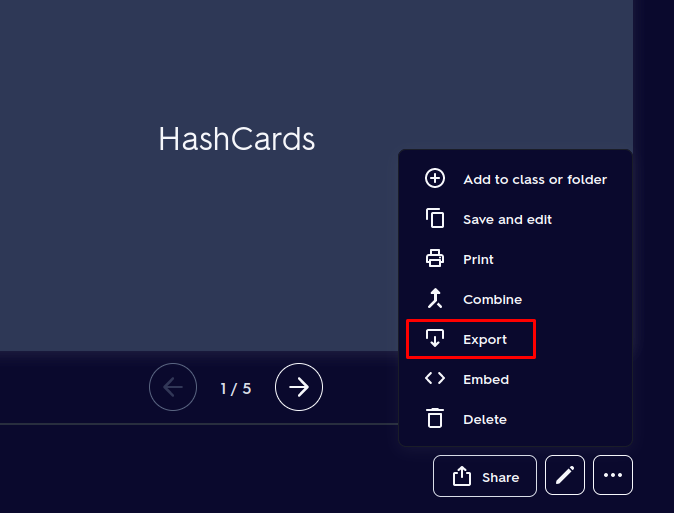
Note: Quizlet only allows you to export sets you created (Exporting someone else's set as your own could violate copyright laws where you live. HashCards takes no responsibility for user-generated content.)
4. Make sure the settings are set to their defaults, then click "Copy text."
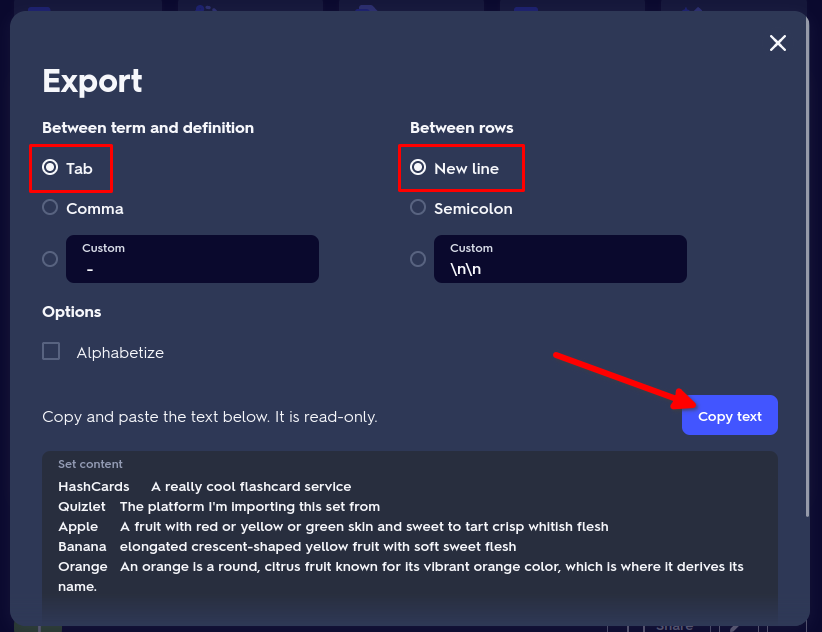
Note: HashCards will only be able to copy the set if the separator values are set to their defaults.
5. From HashCards, click "Import."
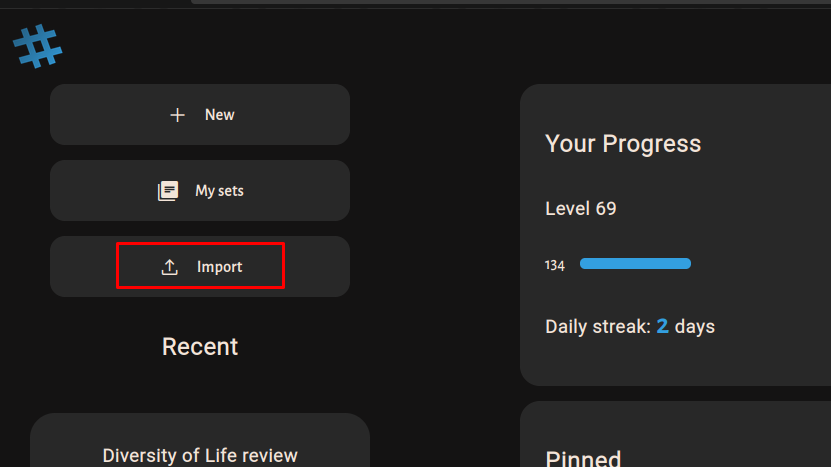
You can also click "My sets", and then choose "Import."
6. Title your set and paste the content, then click "Import."
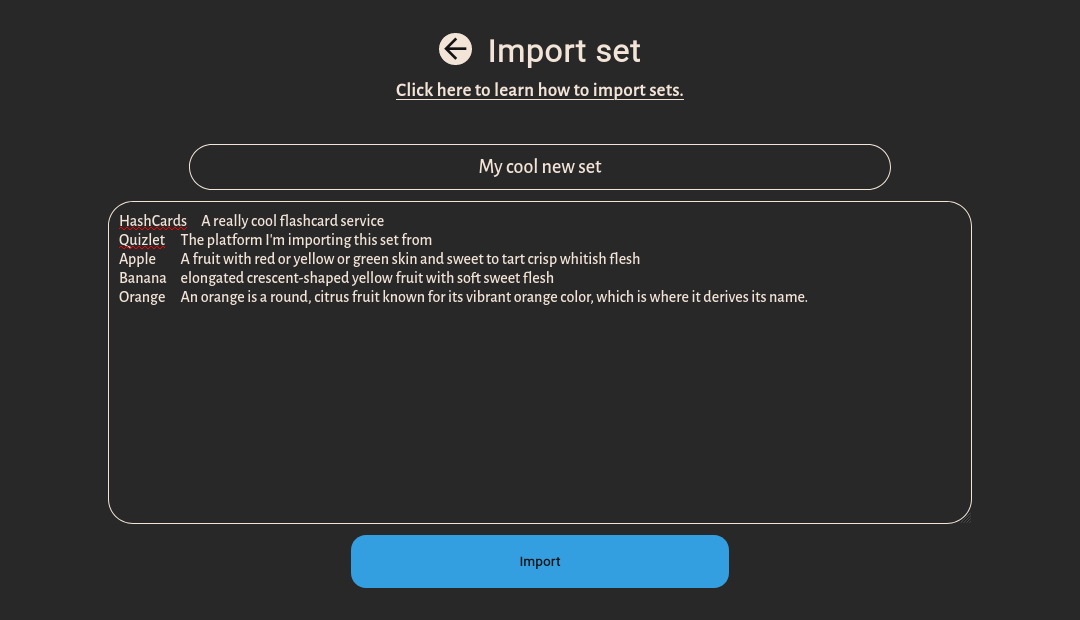
Unfortunately, Quizlet doesn't provide images or titles/descriptions when exporting a set.
Voila!